Comprehensive Guide to the sort Command in Linux
The sort command in Linux is a powerful and versatile tool used to sort lines of text files. It can handle various types of data and offers numerous options to customize the sorting behavior.
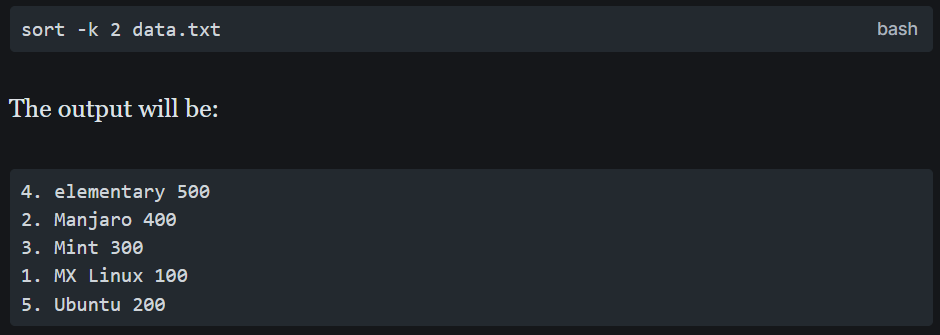
The sort command in Linux is a powerful and versatile tool used to sort lines of text files. It can handle various types of data and offers numerous options to customize the sorting behavior. This article will provide an in-depth look at the sort command, covering its syntax, options, and practical examples to help you master its usage.
Introduction to the sort Command
The sort command in Linux is used to sort lines of text files. By default, it sorts the lines in ascending order, but it can also sort in descending order, numerically, by month, and more. The basic syntax of the sort command is:
sort [options] [file]
If no file is specified, sort reads from the standard input.
Basic Usage
Sorting Alphabetically
The default behavior of the sort command is to sort lines alphabetically. For example, consider a file named fruits.txt with the following content:
Orange
Apple
Banana
To sort this file alphabetically, you can use the following command:
sort fruits.txt
The output will be:
Apple
Banana
Orange
Sorting in Reverse Order
To sort the lines in reverse order, you can use the -r option:
sort -r fruits.txt
The output will be:
Orange
Banana
Apple
Advanced Usage
Ignoring Case
By default, sort is case-sensitive. To ignore case while sorting, you can use the -f option:
sort -f fruits.txt
This will treat uppercase and lowercase letters as equivalent.
Sorting Numerically
To sort lines numerically, you can use the -n option. Consider a file named numbers.txt with the following content:
10
2
30
4
To sort this file numerically, use the following command:
sort -n numbers.txt
The output will be:
2
4
10
30
Sorting by Month
To sort lines by month name, you can use the -M option. Consider a file named months.txt with the following content:
Mar
Dec
Oct
Sep
Feb
Aug
To sort this file by month, use the following command:
sort -M months.txt
The output will be:
Feb
Mar
Aug
Sep
Oct
Dec
Removing Duplicates
To sort a file and remove duplicate lines, you can use the -u option. Consider a file named duplicates.txt with the following content:
Apple
Banana
Apple
Orange
Banana
To sort this file and remove duplicates, use the following command:
sort -u duplicates.txt
The output will be:
Apple
Banana
Orange
Sorting by Specific Field
To sort a file based on a specific field or column, you can use the -k option. Consider a file named data.txt with the following content:
1. MX Linux 100
2. Manjaro 400
3. Mint 300
4. elementary 500
5. Ubuntu 200
To sort this file by the second column (distribution names), use the following command:
sort -k 2 data.txt
The output will be:
4. elementary 500
2. Manjaro 400
3. Mint 300
1. MX Linux 100
5. Ubuntu 200
To sort by the third column (numerical values), use the following command:
sort -k 3n data.txt
The output will be:
1. MX Linux 100
5. Ubuntu 200
3. Mint 300
2. Manjaro 400
4. elementary 500
Sorting with a Custom Field Separator
By default, sort uses whitespace as the field separator. To specify a custom field separator, you can use the -t option. Consider a file named employees.txt with the following content:
1,John,HR,5000
2,Jane,IT,6000
3,Doe,Finance,5500
To sort this file by the third field (department), use the following command:
sort -t ',' -k 3 employees.txt
The output will be:
1,John,HR,5000
3,Doe,Finance,5500
2,Jane,IT,6000
Sorting and Saving to a New File
To sort a file and save the output to a new file, you can use the -o option. Consider a file named example.txt with the following content:
Orange
Apple
Banana
To sort this file and save the output to sorted_example.txt, use the following command:
sort example.txt -o sorted_example.txt
The content of sorted_example.txt will be:
Apple
Banana
Orange
Sorting in Human-Readable Format
To sort files by size in a human-readable format, you can combine the ls and sort commands. For example, to list the contents of the home directory and sort by file size, use the following command:
ls -lh | sort -h -k5
Randomly Sorting Output
To sort the output in random order, you can use the -R option. For example, to sort the contents of a file named random.txt in random order, use the following command:
sort -R random.txt
Each time you run this command, you will get a different result.
Combining Multiple Options
You can combine multiple options to achieve complex sorting behavior. For example, to sort a file named complex.txt by the second field in reverse order, ignoring case, and removing duplicates, use the following command:
sort -k 2r -f -u complex.txt
Conclusion
The sort command in Linux is a versatile tool that can handle a wide range of sorting tasks. By understanding its various options and how to combine them, you can efficiently sort text files and command outputs in numerous ways. Whether you need to sort alphabetically, numerically, by month, or by specific fields, the sort command provides the flexibility to meet your needs.
Citations:
[1] https://www.tecmint.com/linux-sort-command-examples/
[2] https://manage.accuwebhosting.com/knowledgebase/4752/Give-top-10-examples-of-sort-command-in-Linux.html
[3] https://linuxhandbook.com/sort-command/
[4] https://ioflood.com/blog/sort-linux-command/
[5] https://www.geeksforgeeks.org/sort-command-linuxunix-examples/
[6] https://skorks.com/2010/05/sort-files-like-a-master-with-the-linux-sort-command-bash/
[7] https://phoenixnap.com/kb/linux-sort
[8] https://www.computerhope.com/unix/usort.htm
[9] https://www.tecmint.com/sort-command-linux/
[10] https://www.redhat.com/sysadmin/sort-command-linux
[11] https://www.baeldung.com/linux/sort-command