10 Must-Have Linux Command Line Tools for Power Users in 2024
Are you a Linux power user looking to take your command line skills to the next level? If so, you'll want to check out these cutting-edge tools that are revolutionizing the way we interact with the terminal.
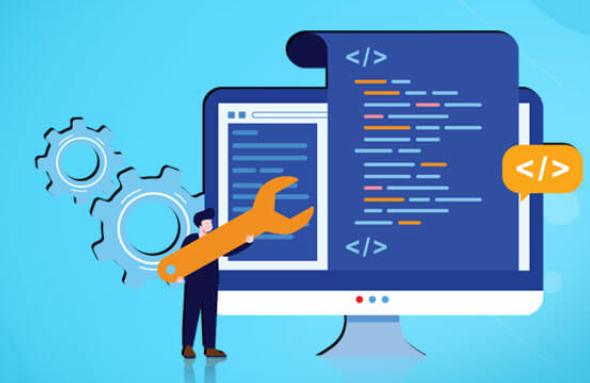
Are you a Linux power user looking to supercharge your command line experience? In this article, we'll explore the latest and greatest Linux command line tools that will revolutionize the way you work. From parallel command execution to advanced log file analysis, these tools are designed to boost your productivity and efficiency.
1. Batsh: Parallel Command Execution Made Easy
Batsh is a game-changer for anyone who needs to run multiple commands across multiple files or directories. With its powerful parallel execution capabilities, you can significantly reduce the time it takes to complete repetitive tasks.
Example: Run the ls command in parallel across multiple directories:
batsh -c "ls" dir1 dir2 dir32. Exa: A Modern and Colorful ls Replacement
Tired of the outdated and dull output of the ls command? Meet Exa, a modern and visually appealing alternative that makes navigating and understanding file listings a breeze. With its colorful output, customizable formatting, and Git integration, Exa is a must-have for any Linux user.
Example: List files in the current directory with extended details and Git status:
exa -l --git3. Dust: Visualize Disk Usage Like Never Before
Dust is a revolutionary tool that takes the guesswork out of disk usage analysis. With its intuitive and visually appealing output, you can quickly identify large files and directories, making it easier to free up valuable disk space.
Example: Show disk usage for the current directory and subdirectories:
dust4. Fd: A Faster and Smarter find Alternative
Fd is a lightning-fast and user-friendly alternative to the classic find command. With its colorized output, regular expression support, and intelligent default behavior, Fd makes locating files and directories a breeze.
Example: Find all Python files in the current directory and subdirectories:
fd -e py5. Ripgrep: Blazing-Fast Text Search
Ripgrep (rg) is a line-oriented search tool that outperforms traditional tools like grep in terms of speed and functionality. With its colorized output, smart case matching, and support for various file types, Ripgrep is a must-have for anyone who needs to search through large codebases or log files.
Example: Search for the pattern "hello" in all text files recursively:
rg "hello" 6. Bottom: A Sleek and Customizable System Monitor
Bottom is a modern and visually stunning alternative to the top command for monitoring system resources. With its customizable interface, process filtering, sorting, and coloring based on resource usage, Bottom provides a comprehensive and user-friendly way to keep an eye on your system's performance.
Example: Monitor system resources with a customized view:
bottom -m cpu_mem,processes7. Lsd: File Listings with Icons and Extended Details
Lsd is another modern replacement for the ls command, but with a focus on providing a more visually appealing and informative output. With its colorized output, icons for different file types, and customizable formatting, Lsd makes it easier to navigate and understand your file system.
Example: List files with icons and extended details:
lsd -lh --icons8. Procs: A User-Friendly Process Manager
Procs is a modern and intuitive replacement for the ps command, designed to make process management a breeze. With its colorized output, process filtering, and sorting based on various criteria, Procs provides a comprehensive and user-friendly way to view and manage running processes.
Example: List all running processes sorted by CPU usage:
procs --sort cpu9. Bat: Syntax Highlighting and Git Integration for cat
Bat is a cat clone with a twist – it provides syntax highlighting and Git integration, making it an invaluable tool for developers and sysadmins alike. With its visually appealing output and support for various file types, Bat makes it easier to read and understand code and configuration files.
Example: View a Python file with syntax highlighting:
bat script.py10. Lnav: Advanced Log File Analysis
Lnav is a powerful log file viewer that takes log analysis to the next level. With its colorized output, regular expression filtering, and the ability to view and analyze multiple log files simultaneously, Lnav is an essential tool for anyone who needs to troubleshoot and debug complex systems.
Example: View and analyze a log file with regular expression filtering:
lnav /var/log/syslog --filter "error"
These are just a few examples of the many innovative command-line tools available for Linux. As the Linux ecosystem continues to evolve, we can expect to see even more powerful and user-friendly tools emerge, making it easier and more efficient to work with the command line.
Whether you're a developer, sysadmin, or power user, these tools are sure to revolutionize the way you interact with your Linux system. So why wait? Start exploring these tools today and take your command line skills to the next level!